The AATF held its first pre-conference Webinar on 26 June 2013. Please explore the presentations and leave your questions or comments below. We will continue offering thematic Webinars throughout the year.
Jayne Abrate - Utiliser les activités en classe pour la promotion du français.
Catherine Ousselin - Les réseaux sociaux pour les enseignants
Magali Boutiot - Etre francophone en Nouvelle Angleterre
26 June 2013
Présentations du Webinar de l'AATF: 26 juin 2013
16 June 2013
Thinglink for World Language Educators and Learners
 |
| Photo credit link to Thinglink
Thinglink for World Language Educators and Learners
Traditionally,
language teachers have given students vocabulary lists to memorize followed by
pictures to label. While it is important that the students interact with visual
content, a simple picture with a basic word or sentence does not engage a
student at his or her fullest capacity. The knowledge provided for this task
was teacher-centered and evidence of student learning involved regurgitation of
the content. However, for deeper knowledge of vocabulary and grammar, it is
recommended that students learn the concepts through contextual audio, visual,
and spoken examples. Thinglink is a Web tool that allows students and teachers
to annotate an image with video, audio, and textual tags. The tool is useful for
educators who wish to provide a more thoughtful introduction to vocabulary,
grammar, or culture with interactive (and student-chosen) elements. It is also
an excellent assessment tool for learners as it requires them to demonstrate
their comprehension of the concept beyond a basic translation.
In my example,
I have used the idea of animal descriptions. This could be any thematic concept
(tense, storytelling, vocabulary, culture). My 1st year students
learn the verbs “to have,” “to be,” adjectives and verb conjugations through
animal vocabulary. It is an engaging thematic unit for them as they are
familiar with and interested in animals.

The expected
outcomes of the unit are:
1. Description
of animal body parts using the “to have” verb.
2. Description of
animal size and personality with the “to be” verb.
3. Description
of animal habitat and activities using appropriate vocabulary and a variety of
verbs.
4.
Demonstration of knowledge of the animals that live in the local biosphere.
5.
Demonstration of knowledge of endangered animals and their needs.
6. Discovery of
new animals, vocabulary, and descriptive language.
In the initial
introduction of animals, the teacher may choose to prepare 5-10 Thinglink interactive
images as the “romance / enticing” activity that present the intended
vocabulary and verb sets. The images should provide visual and auditory
stimulation through Comprehensible Input (Krashen) geared toward the appropriate level. Students
are able to explore and discover the concepts in a “natural” fashion. While
this is not the entire presentation of the vocabulary and verbs, it allows an
initial and comprehensible introduction that will entice and not intimidate the
learner. Consistent repetition of the
core concepts (have, be, verbs, body parts) leads the learner to interact with
a basic overview of the intended outcomes.
In my example,
I have used the “to have” verb with body parts. I produced a short sound clip
through SoundCloud (think Twitter for audio, without the 140 character limit!) to describe a squirrel (It is smart, sneaky, small, etc.) along with common squirrel
activities (running, jumping, eating, etc.).The embedded and subtitled video
provides exposure to authentic language in a non-threatening, engaging, and
amusing setting. Note that I have not
included a grammar-based video describing the verb conjugations and adjective
accordance.
Using a tool
such as Thinglink provides a space for students to feel as though they are
learning, but through a self-guided investigation.
For an assessment of student growth, teachers may assign 3-4 animals per student with a list of requirements for tags. In this manner, the student will demonstrate his or her speaking, reading, and aural comprehension by building a tagged image encompassing these standards. The task is personalized because the students choose the animals and the media. In my experience, students demonstrate their strongest work when they are given a structured task, but with the freedom to adapt it with their own knowledge and artistic styles.
When working
with Web tools, I require that students write, review and rehearse their
eventual demonstrations on paper and in person before they commit to the Web.
Allowing free reign on the Internet without preparation may lead to plagiarism,
Google translations, or direct copy/paste of a text. As always, teach students
the basic steps that they should follow with any research and production. The
fact that this project is Web-based should not detract from core standards and
expectations.
To guide you
through your first Thinglink creation, I included screen captures of the steps
as well as the Thinglink-produced SlideShare and links to the various media
types. You should create your own account on which you experiment before
introducing the students to the site. Providing the learners with your first few
examples will allow them to conceptualize the expected outcomes and procedures.
Demonstrate the basics of uploading a picture, Web-appropriate behaviors
(digital citizenship basics), assessment of media (video length, language,
appropriateness), and recording to SoundCloud.
Screen Shots from Picassa Web - Click directly on the slideshow (or HERE) to view a larger version in Picassa. Captions for the pictures appear at the bottom.
Thinglink SlideShare
|
I suggest having one account for Thinglink and SoundCloud to track student work and progress. In the past, I have provided one password for the entire class for both sites. You may wish to have students (if age and district policy allows it) to create their own accounts for each site and have students share their work. If your district does not allow YouTube access, ask students to research videos at home and send themselves or you the link to the videos. The bonus to Web-based tools is that students may work on these projects at home as long as their work has been previously prepared and approved.
Lastly, Thinglink has a new iOS app for iPods, Pads, and Phones. In my investigation of this free app, the user is able to add video and text to a picture, but I have not found (as of June 2013) a way to add a SoundCloud audio file.
I have built this lesson based on basic requirements and assumptions. If these requirements do not meet your realities, please contact me and we can discuss options and workarounds.
1. Access to computer lab OR iOS app (iPod/Pad/Phone)
2. Home access to computer or iOS device.
3. SoundCloud access with microphone or recording device. SoundCloud is available as an app on Android and iOS devices. A file may be recorded on the device, uploaded, and sent as a link to be added to the Thinglink image.
4. YouTube access for teachers and/or students at home or at school.
The 2D paper-bound textbook is fast meeting its end. The need for interactive and engaging replacements is a reality. Language teachers are usually granted the most freedom in exploration and innovation. Therefore, it is important to investigate the appropriate, easy-to-use, and FREE tools that are available that can be adapted to language learning and teaching. Thinglink is an excellent tool for both learners and educators. Please let me know if you have any questions, concerns, or thematic ideas.
Bonne chance et bon surf!
Catherine Ousselin
www.catherine-ousselin.org/technology.html
Additional blogs and references to Thinglink:
1. Free Technology for Teachers: Thinglinks Launches a Free iPad App
2. AuntyTechIdeas: Educate with Thinglink
www.catherine-ousselin.org/technology.html
Additional blogs and references to Thinglink:
1. Free Technology for Teachers: Thinglinks Launches a Free iPad App
2. AuntyTechIdeas: Educate with Thinglink
Posted by
Catherine Ousselin - American Association of Teachers of French Commission on Technology
at
20:45
0
comments

04 May 2013
Building Student Connections and Electronics Portfolios in a Google Drive Environment
For the complete article on this post, please refer to the Volume 38, Number 4 issue of the NationalBulletin published by the AATF.
In the April 2013, National
Bulletin, I published an article (Building Student Connections and Electronics Portfolios in a Google Drive Environment) on the use of the Google
Drive environment to connect with students and to create student e-portfolios. The article contained several screen shots designed to guide the
reader through the steps of building a shared resource for teachers and
students. While the screen shots were useful visuals, they had to be reduced to
fit the two dimensional medium of the page. By adding the screen shots to the
blog, users will be able to explore the true image size and interact with the
author through the comment section. Each picture includes a short caption, to view the pictures to view the pictures in a non-presentation format, please click here. If you are interested in creating a Google Drive environment for your classes, but still have questions, please contact me at catherineku72@gmail.com or on Twitter: @catherineKU72.
Posted by
Catherine Ousselin - American Association of Teachers of French Commission on Technology
at
14:20
0
comments

14 April 2013
Create and share video quizzes with Blubbr and YouTube
Create and share video quizzes with Blubbr and YouTube
You may remember “French in Action” from Pierre Capretz!
One
aspect of that program that appealed to me the most was the use of movie clips
as authentic resources to engage the learner and introduce popular culture
references. I have tried to compile video clips of my own, but it does take
time to find the clips, download them, and clip/organize them. Before I was
able to assess comprehension electronically with mobile devices, I would type
questions and make photocopies for each student. This involved correcting, returning the copies, and extra time. My ideal would have been to be able to add
questions directly on the video clip and be able to see student comprehension
immediately.
The Web tool, “Blubbr,” comes very close to meeting my needs. The site allows users to choose videos from YouTube in 20 second clips (more on that further
down) and add questions for that specific clip. Blubbr is fairly easy to use,
even for the novice technology user. The steps to build a video quiz include:
1. Creating an account through Facebook or Twitter. It seems that a
user may also use an e-mail account.
2. Creating a new "Triv" or activity.
3. Compiling the videos to be used. I did this step in tandem with
building the quiz in a different tab in my Internet browser. Blubbr allows
users to search for videos from its Web site as well.
In this first search, I copied/pasted the URL of the video I wanted to use.
In this search, I copied/pasted the actual name of the video from another open tab in my browser.
Blubbr has an internal search bar that suggests similar videos. You can search for a specific video by name or choose a theme (like "Fruits").
4. Choosing the clips to be assessed by using the time slidebars on
the clip. You may choose to focus on one video or use a variety of videos. Using just one video for your first activity will decrease the amount of time spent on the creation process.
5. Writing the question and choosing the correct answer. Preview the video and make any corrections to timing or questions.
6. Sharing the product through social media, by e-mail link, or by
embedding the quiz in a blog or Web site.
7. Be sure to add tags (themes) to the activity at the end so that others searching for an activity can find yours. The tags I used for this activity were "français, vocabulaire, fruits".
My opinion on the interface (human-site ease of use) of Blubbr Web site:
As I mentioned, it is fairly easy to choose your videos from the search function on the Blubbr Web site. I had a few moments of frustration of trimming the clip to 20 seconds as I wanted to pause longer on an image in the clip. With practice, this will not be too much of an issue. I learned quickly that the slidebar under the video jumps back to the beginning of the clip if you click in the blue area. The play and pause buttons on the actual video refer to the entire video, not just the clip. I encourage you experiment with these tools. This could also be a great job for an advanced student or dedicated classroom aide.
As I mentioned, it is fairly easy to choose your videos from the search function on the Blubbr Web site. I had a few moments of frustration of trimming the clip to 20 seconds as I wanted to pause longer on an image in the clip. With practice, this will not be too much of an issue. I learned quickly that the slidebar under the video jumps back to the beginning of the clip if you click in the blue area. The play and pause buttons on the actual video refer to the entire video, not just the clip. I encourage you experiment with these tools. This could also be a great job for an advanced student or dedicated classroom aide.
As it is a newer tool,
there will be changes based on user recommendations. My main requests would be
to allow activity users to view the video multiple times. Pedagogically, this
would help language learners listen more intently and tune into key phrases.
The second request would be to create classes with student accounts. This might
be a far-fetched request, but tracking student comprehension growth throughout
the years would be helpful. In the interim, students can share their scores with you by taking a picture of their scores, showing the score in the computer lab, or by registering as a user so that their scores appear with their names.
As it was my first project, the compilation of four videos and the
creation of thirteen questions took one hour to complete. If you use just ONE video for the whole activity, this time will decrease dramatically. The more teachers
involved in the process of collecting and tagging useful videos, the easier the
creation process will become. Teachers in need of suggestions could use social
media groups to request ideas. Crowd sourcing is powerful and effective.
If you make a video for language learners, please share it with the AATF Commission on Technology in the comments or on the AATF Facebook page.
Bonne continuation!
Catherine Ousselin
Co-Chair of the AATF Commission on Technology
If you make a video for language learners, please share it with the AATF Commission on Technology in the comments or on the AATF Facebook page.
Bonne continuation!
Catherine Ousselin
Co-Chair of the AATF Commission on Technology
Posted by
Catherine Ousselin - American Association of Teachers of French Commission on Technology
at
14:19
0
comments

03 March 2013
Thinking About Syncing? Technology tools for World Language Educators: Sharing digital lessons with students with Edcanvas
Thinking About Syncing?
Technology tools for World Language Educators:
Sharing digital lessons with students with Edcanvas
I learned about Edcanvas from my PLN on Twitter. If you have not joined Twitter yet, you are missing out on the best (and free) professional development available to teachers. Please consider joining and follow me to learn from World Language teachers from across the globe.
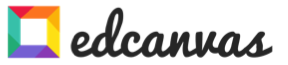
Technology tools for World Language Educators:
Sharing digital lessons with students with Edcanvas
I learned about Edcanvas from my PLN on Twitter. If you have not joined Twitter yet, you are missing out on the best (and free) professional development available to teachers. Please consider joining and follow me to learn from World Language teachers from across the globe.
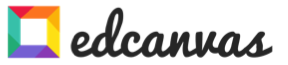
Beginning a
digital connection with learners through online tools may seem a bit
overwhelming at first glance. The first choice is a platform: Web site, blog, Edmodo, Weebly,
etc. There are many options for teachers to use and each has its own positives
and negatives. However, without Professional Development or free-time to
explore on one’s own, choosing a reliable and easy-to-use platform may prevent
teachers from taking the first steps. Templates are an excellent option for beginners as they offer the ability to produce quality lessons without major
time commitments or technical knowledge. I have experimented with and written
about sites such as Symbaloo and others that allow users to click, copy, paste,
and share their resources with students. These tools do not require any
technical knowledge beyond a list of valuable and well-designed online
resources. Sharing one’s own resources (PowerPoints, PDFs, Web sites, Photo
arrays, YouTube videos, etc.) has not been as easy. Most templates have
required using embed codes to connect resources into one linear production. Edcanvas
has taken the resource sharing concept to a new level that is attainable for all technical levels. Edcanvas allows users to choose resources from across the Web and build a unified canvas to share with students.
Use resources such as YouTube, DropBox, Google Drive, Flicker, and your own files (Word, PDF, PowerPoint, etc.) to create an easy-to-explore digital notebook/canvas for your students.
Setting up your Edcanvas account:
As a personal preference,
I tend to register on a site with my e-mail as opposed to interfacing through Facebook or Twitter.
I have used my Twitter account for Pinterest, but that was only after
discussing it with longtime users of the site. If you do have a Google/gmail
account, it is a good idea to use it for registration. You will be able to use
documents in your Google Drive or videos
that you have organized on your YouTube channel.
Building an
Edcanvas:
The theme that
I am sharing with first year French students is animals. We start our
exploration with farm animals as they are well-known by most students. I have
collected and bookmarked resources over the years: YouTube videos, authentic (native language)
sites with animals in context, language learning sites that provide picture
vocabulary and sounds, and my own documents. To build a coherent site for the
students, I will assemble these resources in a logical introduction. For this
blog example, I took a few resources (not all of them) and built a basic canvas
for demonstration purposes.
To pull in a
resource, I can either search for the site on Google (under the Google tab),
find a video on YouTube under its tab, search for basic pictures through
Flickr, or upload a file that I have previously created or saved from another
site. You may also enter text on a slide instead of dragging a resource. Once
you have found the element (Web site, YT video, picture), simply pull/drag the
element to the canvas. In my first block, I have written the title of the
canvas. In the second, I have added a YT video with a song about farm animals.
For the third box, I uploaded a PDF with animal vocabulary that I found online.
In box number four, I included an authentic Web site that demonstrates animals.
In the last two boxes, I included another Web site and a textbox with a
description of pigs.
When adding a resource (YT video, Web site), please preview it to ensure that it is appropriate for all levels.
Adding a Google Drive / Dropbox document:
If you have documents already saved to your Google Drive or Dropbox, allow Edcanvas to connect to your accounts in order to search for documents. You may also upload documents directly from your computer.
Sharing the
Edcanvas with others:
Edcanvas
provides several ways to share the finished product. If you wish to keep the
canvas private, choose the correct sharing option from the list. This does not
ensure that others will not access it, but it keeps the canvas from turning up
on a site search.
1. Edmodo: If
you are an Edmodo user, you may add it to your library and share it with your
connections.
2. Share
through Twitter and Facebook: This will be useful if you collaborate with other
language teachers or if you wish to promote your work with new users.
3. E-mail or link, yes
this “antiquated” option still exists!
4. QR code:
Copy or save the provided QR code and add it to your handouts, blog, or social
media. Users will be able to scan it and access it directly.
5. Embed code:
If you do use a Web site, blog, Tumblr, etc., you may copy the code and add it
directly to your site.
Recommendations and conclusion:
If you have had
reservations in the past about building a blog, an Edmodo site, or any other
form digital tool to connect with your students outside of class, Edcanvas is
an excellent option. It is a quintessential tool for true beginners.
Researching the resources takes an initial investment of time, but if you have
already bookmarked and organized your personal files, the time involved to
build a basic canvas will impress you. Building online resources for your
students also projects an interest to engage learners through multiple media.
Share the project with your building supervisor and the district
superintendent, especially if your language classes are in danger. It is
important to show administrators that World Language teachers are innovative
and dedicated to expanding student resources.
If you have built an Edcanvas for
French learners, please consider sharing it with the AATF Commission on
Technology by adding the address in the comments.
It is my
intention to add more posts each week. It has been a busy year, but if you have been following me on Twitter through the AATFrench or catherineKU72 accounts, you will
have seen my other posts on technology ideas. Additionally, the AATF Delicious
site has many useful links for authentic resources and Web tool sites. Lastly,
I have updated my personal “Thinking About Syncing ?” technology site for WL teachers. If
it is not on this blog, it is on of these resources!
Please share
your favorite sites or ideas with us in the comments.
Bon surf!
Catherine
Ousselin
Posted by
Catherine Ousselin - American Association of Teachers of French Commission on Technology
at
21:02
0
comments

Subscribe to:
Posts (Atom)
















